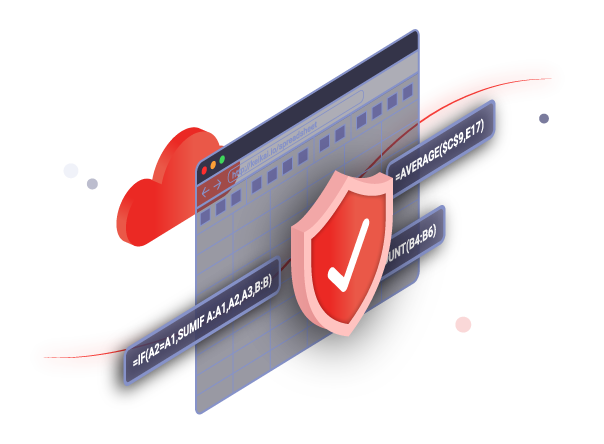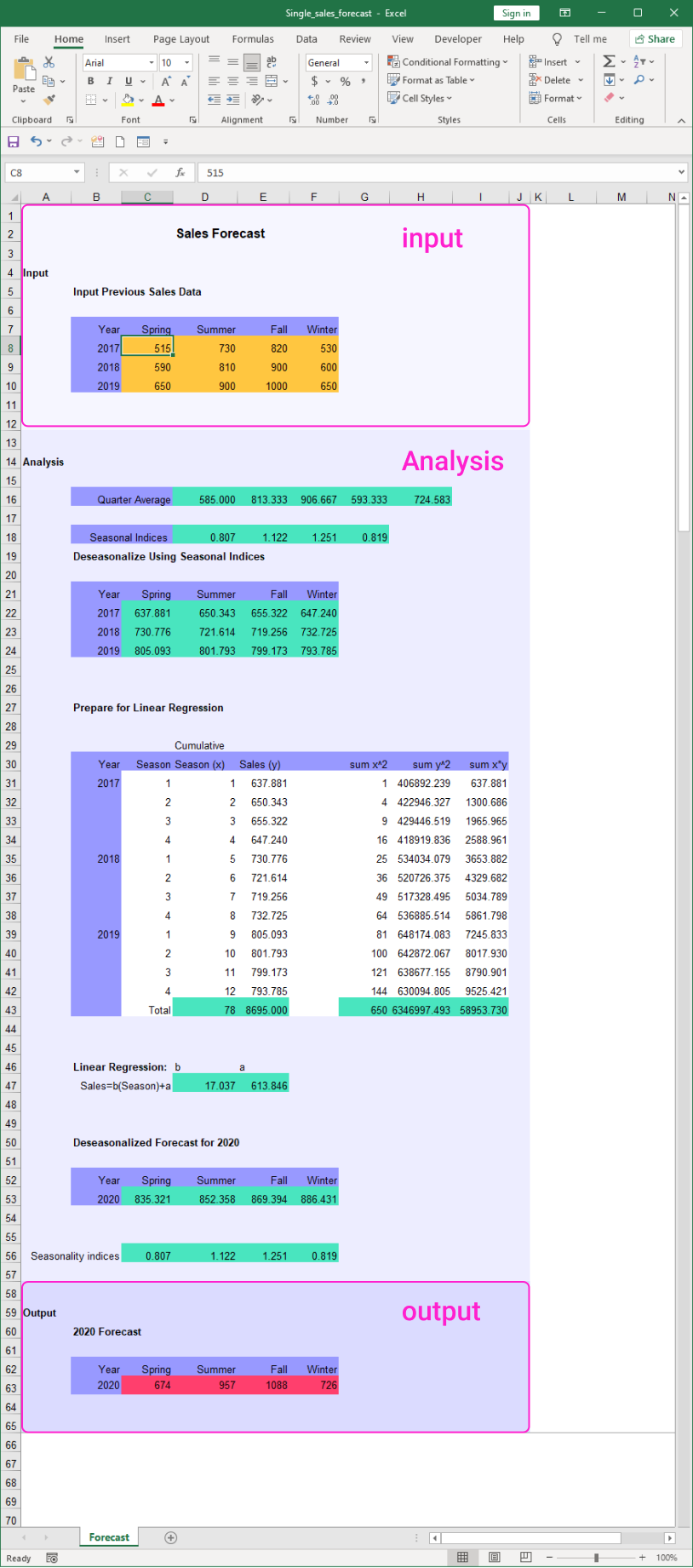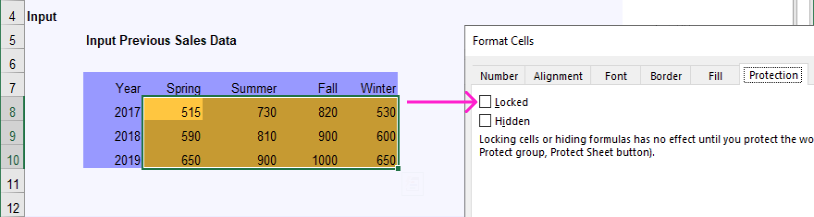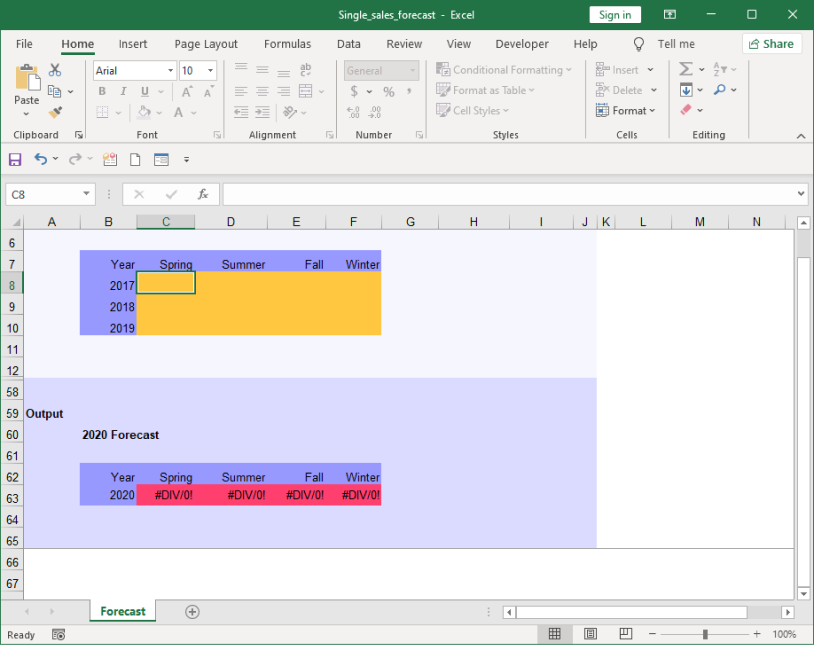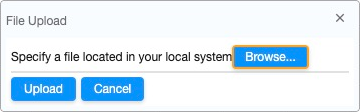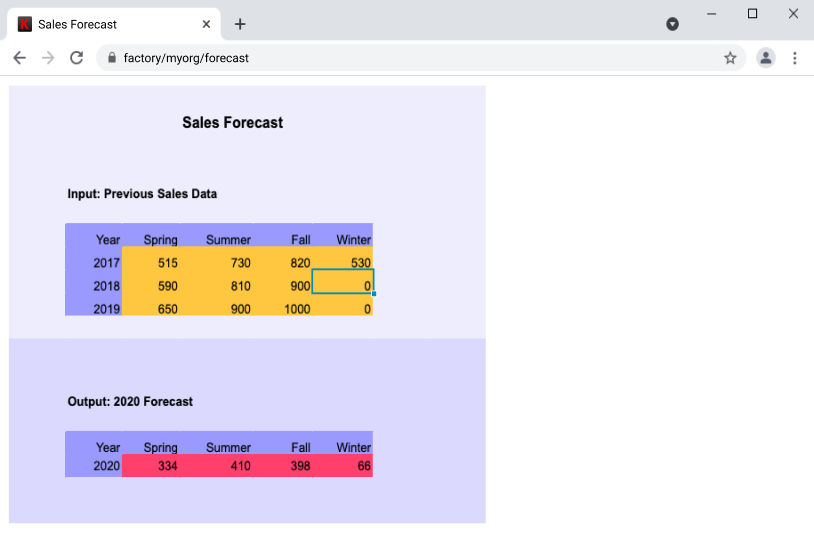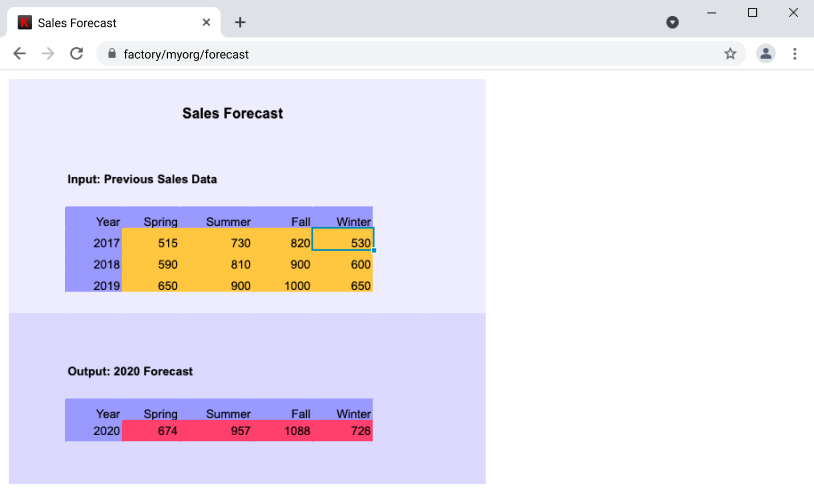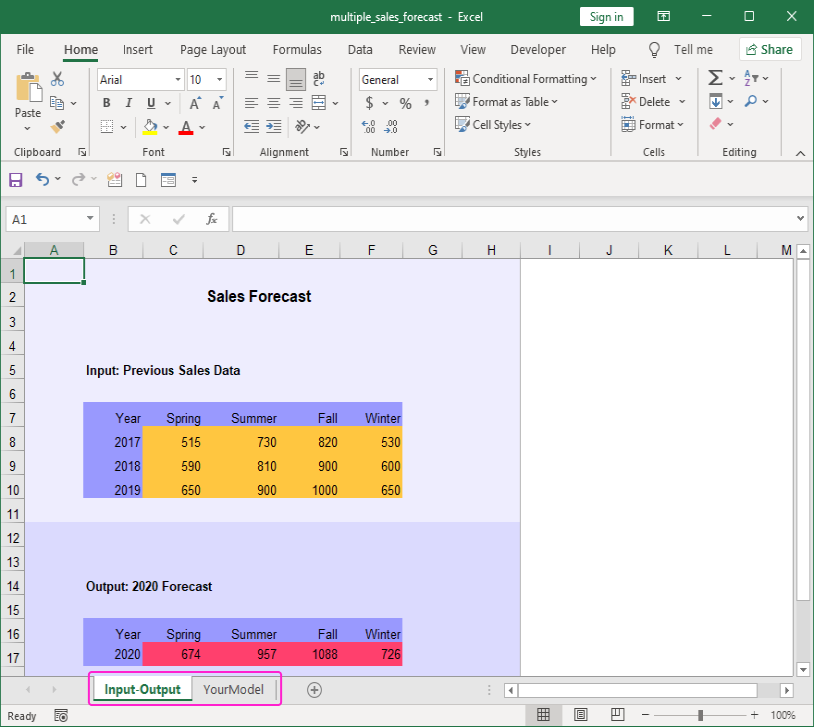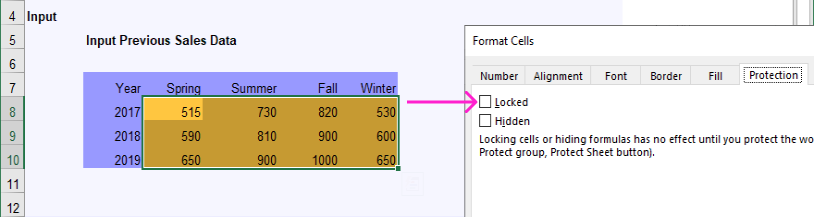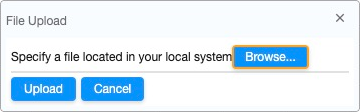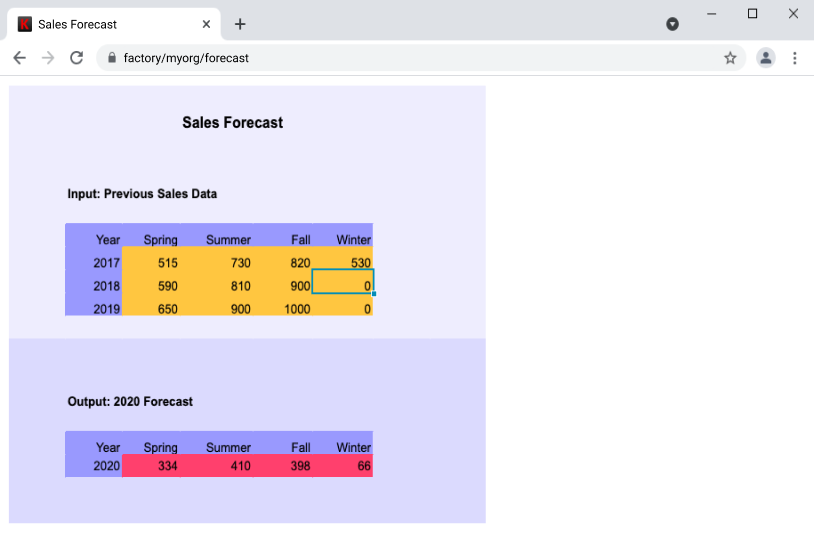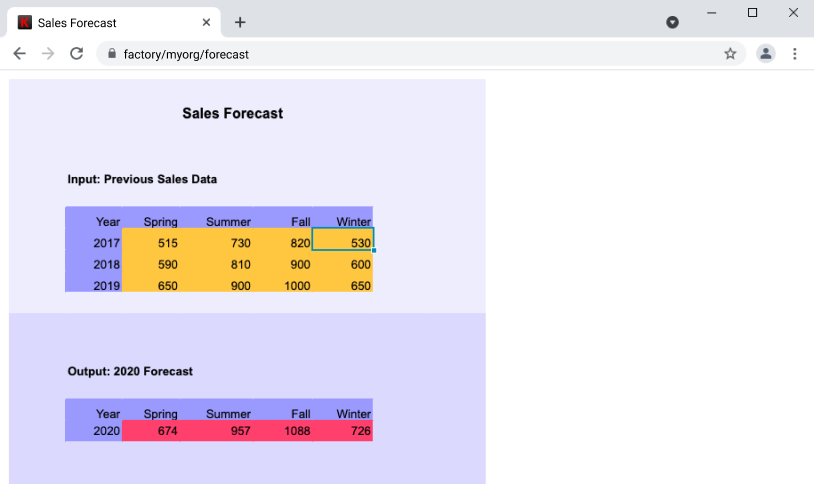Let's take a look at the exact steps on how you can turn your analytics Excel sheets into web and share them in an easy and secured manner.
Single Sheet Case
Assume you have a 1-page Excel sheet for sales forecasting. It contains 3 sections: input, analysis and output. The input section allows users to input historical data; the analysis section contains formulas and your domain knowledge and will perform the forecasting based on the input data; the output section displays the output in an easily readable way.
1.Preparation
To turn it into an application, you need to do the following in Excel:
1.
Setup input cells.
Select cells for users to input. Uncheck the “Locked” for these input cells.
2.
Hide business secrets.
Hide those rows for Analysis since they contain business secrets you don’t want to expose to the users.
3.
Protect the sheet.
This makes the whole sheet read-only. Only the input cells are editable. This can avoid end-users accidentally breaking the sheet data.
The resulting sheet looks like:
2.Upload
After you upload the file, Sheet-to-App will turn it into a single page web application. Then an end-user can edit the unlocked cells for calculation but they cannot do any other operations. Your formulas are safely protected:
3.Share
Copy the Public link URL and share it with your users, they can access your application from any modern browsers. You can have multiple users accessing the same app at the same time, each of them will be accessing his own copy and won't be interfered.
The Admin link is useful for the administrator. To update the content of the sheet, click the "Protect Sheet" icon on the toolbar to unlock the sheet and edit your content. After the editing is done, click the "Save Book" icon on the toolbar and the file will be updated.
Multiple Sheet Case
This case is similar to the Single Sheet case mentioned above, except that your sheet has several pages and the formulas and models sit on a different sheet than the input/output sheet. In this example, the 1st sheet shows the input and output, and the analysis formulas are in the 2nd sheet.
1.Preparation
To turn it into an application, you need to do the following in Excel:
4.
Setup input cells.
Select cells for users to input. Uncheck the “Locked” of the input cells.
5.
Hide business secrets.
Hide the 2nd sheet or all sheets that contains your formulas and know-how.
6.
Protect the 1st sheet.
This makes the whole sheet read-only. Only the input cells are editable. This can avoid end-users accidentally breaking the sheet data.
2.Upload
After you upload the file, Sheet-to-App will turn it into a single page web application. Then an end-user can edit the unlocked cells for calculation but they cannot do any other operations. Your formulas are safely protected:
3.Share
Copy the Public link URL and share it with your users, they can access your application from any modern browsers. You can have multiple users accessing the same app at the same time, each of them will be accessing his own copy and won't be interfered.
The Admin link is useful for the administrator. To update the content of the sheet, click the "Protect Sheet" icon on the toolbar to unlock the sheet and edit your content. After the editing is done, click the "Save Book" icon on the toolbar and the file will be updated.